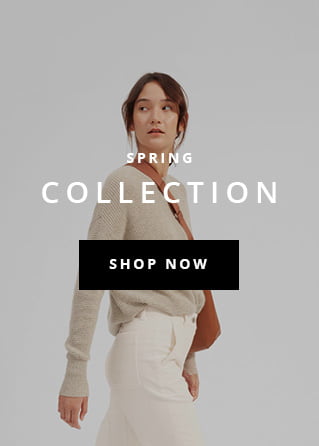iTunes is a media player and mobile device management application developed by Apple Inc. that allows users to manage their music, videos, and other multimedia content on their iOS devices. However, many iPhone users have reported issues with iTunes not recognizing their device, which can be frustrating as it prevents them from transferring files or performing backups. In this article, we will explore some of the common problems that cause iTunes to fail to recognize an iPhone and provide some solutions that have been shared by Reddit users.
iTunes is a popular media player and library tool developed by Apple. It allows users to manage their music, videos, and other media content on their devices. However, many iPhone users have reported issues with iTunes not recognizing their device. In this article, we will discuss some common problems and solutions as shared by Reddit users.
Problem 1: Outdated iTunes Version
One of the most common reasons why iTunes fails to recognize an iPhone is an outdated version of the software. Users have reported that updating iTunes to the latest version resolves the issue.
Solution: To update iTunes, open the program, click “Help” in the menu bar, and select “Check for Updates.” Follow the prompts to download and install the latest version.
Problem 2: Corrupted or Outdated USB Drivers
Another reason why iTunes may fail to recognize an iPhone is due to corrupted or outdated USB drivers. This problem can often occur after a Windows update.
Solution: Uninstall all existing Apple drivers and connect your iPhone again. Windows should automatically reinstall the necessary drivers. Alternatively, you can download and install the latest driver manually from the Apple website.
Problem 3: Faulty USB Cable
If your iPhone still isn’t recognized by iTunes, it could be due to a faulty USB cable. Users have reported that switching to a different cable has resolved the issue.
Solution: Try using a different USB cable to see if it resolves the problem. If you do not have a spare cable, borrow one from a friend or family member.
Problem 4: Disabled Device Driver
Sometimes, your device driver may be disabled, which can cause iTunes to fail to recognize your iPhone.
Solution: Open the Device Manager on your computer, find the Apple iPhone driver, right-click it, and select “Enable.”
Problem 5: Locked iPhone Screen
If your iPhone’s screen is locked, it may not be recognized by iTunes.
Solution: Unlock your iPhone and connect it to your computer again.
In conclusion, iTunes not recognizing an iPhone can be a frustrating problem for users. However, most issues can be resolved by updating iTunes, checking your USB drivers or cable, enabling the device driver, and unlocking your iPhone screen. If none of these solutions work, you may need to contact Apple support for further assistance.
Troubleshooting Guide: iTunes Not Recognizing iPhone on Windows 11 – Simpler Fixes for Common Issues
Welcome to the troubleshooting guide for resolving the issue of iTunes not recognizing an iPhone on Windows 11. Many iPhone users rely on iTunes to transfer data, update their devices, and perform backups. However, sometimes iTunes fails to detect iPhones connected to a Windows 11 PC. This can be a frustrating problem, but fortunately, there are some simpler fixes for common issues that you can try before seeking technical assistance. In this guide, we will walk you through some troubleshooting steps to help you resolve the issue and get your iPhone syncing with iTunes again.
Sure, I can help you with that. iTunes not recognizing your iPhone on Windows 11 can be a frustrating problem to encounter. However, there are some simpler fixes for common issues that you can try before resorting to more complex solutions. Here is a troubleshooting guide to help you resolve this issue.
1. Check Your USB Cable
One of the most common reasons why iTunes doesn’t recognize an iPhone is because of a faulty USB cable. Make sure that the cable you’re using is not damaged or broken. If you’re unsure, try using a different cable and see if it resolves the issue.
2. Update Your iTunes
Make sure that you have the latest version of iTunes installed on your computer. You can check for updates by opening iTunes and going to Help > Check for Updates. If there is a new version available, download and install it.
3. Trust Your Computer
Another reason why iTunes may not recognize your iPhone is that you haven’t trusted your computer yet. To do this, connect your iPhone to your computer using the USB cable and unlock your device. When prompted, tap “Trust” on your iPhone.
4. Restart Both Devices
Sometimes, simply restarting both your computer and iPhone can fix the issue. Disconnect your iPhone from your computer and turn off both devices. Wait a few seconds and then turn them back on.
5. Disable Anti-Virus Software
Anti-virus software can sometimes interfere with the connection between your iPhone and computer. Try disabling your anti-virus software temporarily and see if it resolves the issue. Make sure to enable it again once you’re done.
6. Reinstall iTunes
If none of the above fixes work, you may need to reinstall iTunes on your computer. Uninstall iTunes and all its components from your computer and then download the latest version from Apple’s website. Install it and see if it resolves the issue.
In conclusion, iTunes not recognizing your iPhone on Windows 11 can be frustrating, but there are simpler fixes for common issues. Try these troubleshooting steps before reaching out to Apple support or a professional technician. If none of these fixes work, it may be a more complex issue that requires further assistance.